The Final Exam
The final exam quiz link will remain hidden until you have satisfied both of the following criteria:
- All weighted assessments in the course have been completed
- The Exam Fee has been paid and processed
Completing all Weighted Assessments
All courses have a number of weighted (required) assessments, which may include discussion forums, quizzes/tests, and assignments. You can see a detailed breakdown of the assessments in your course by:
- Clicking the Introduction Unit
- Selecting Welcome to Your Course
- Clicking the Assessments Breakdown and Overall Expectations page
You can also see this information by clicking on Grades in the navigation bar at the top of your screen. Another option is to click on the Don't Fall Behind - Pacing Guide lesson page, found in the Welcome to Your Course sub-unit; this tool will list all of the assessments in your course, as well as provide a mechanism for planning out your time.
You will need to complete the required assessments to open up your final exam, in addition to paying the exam fee.
Paying the Exam Fee
In addition to completing the required assessments, the final exam will not be accessible until the exam fee has been paid and processed. Students must pay the exam fee at least 2 business days prior to reaching the final exam. Details on how to pay the exam fee, as well as how to check your course to see if your fee has been paid, can be found here.
Uploading Your Work During Your Exam
An important part of completing your final exam will be ensuring that your work is uploaded properly within the time of the exam.
Please note that solutions sent via email after the exam timer has expired will not be accepted.
In order to ensure your work is uploaded during your exam:
- Pay close attention to the exam timer.
- As the timer approaches zero, be prepared to begin the uploading process.
- Complete the Uploading Solutions Quiz (found under the Quizzes tab in your course) for a reminder of how to upload your solutions to a quiz.
Grace Period For Uploading Solutions
Note that all exams at Blyth Academy Online contain a grace period for uploading solutions. This grace period begins after the timer has expired and is intended for uploading work. The grace period is not to be used to continue working on your exam.
Integrity Advocate
What is Integrity Advocate?
Integrity Advocate is a built-in proctoring software that is designed to provide a private and secure exam supervising experience for students. There is no scheduling process for writing an exam with Integrity Advocate. As a result, the exam writing experience is a comfortable and flexible one.
Take a moment to watch the following video for a comprehensive overview of using Integrity Advocate at Blyth Academy Online.
What to Expect When You Write Your Exam With Integrity Advocate

Once all required work has been submitted, in addition to the exam fee being paid and processed, the final exam will become visible to students in the Quizzes section of the course. There is only one attempt permitted for the final exam, so it should not be opened until you are ready to sit the entire exam. The exam is not password protected and thus you do not need to schedule it in advance; you simply need to open up the exam and complete it when you are ready.
Integrity Advocate begins by first taking a photo of:
- the user who will write the exam
- a government issued photo ID of the user
The software will then record you as you write your exam. The software compares your exam recording to a series of rules for exams established by Blyth Academy Online.
For example: the system may be programmed with a rule that a user may not speak throughout the exam. If a user speaks, Integrity Advocate will flag this incident for review.
Click here to learn more about Integrity Advocate.
Blyth Academy Online Exam Rules
The following standard rules apply to each exam written at Blyth Academy Online:

- Students must be alone in the room throughout the duration of the exam.
- Students must remain in the webcam frame throughout the duration of the exam.
- Students may not speak throughout the duration of the exam (with the exception of reading a question out loud).
- Exams must be written in a quiet and well-lit space.
- No aides (ie. notes, books, websites, tutors, friends, family, etc.) are permitted, with the exception of a verified printed course formula sheet, or an approved memory aid for an IEP.
- No headsets/headphones are permitted.
- No phones are permitted. Photos may be taken of work to be uploaded at the end of the exam only.
- No dual monitors are permitted.
- Webcam, speakers, and any microphones must remain on throughout the exam.
- For math and science courses, calculators used must be non-graphing and non-programmable
- Students are permitted the use of clean scrap paper (ie. no writing or printed text/images).
Who Views the Recording?
After an exam has been recorded, the following process will take place:
- An artificial intelligence will scan through the recording and flag any potential violations of established rules.
- Next, a human reviewer (on behalf of Integrity Advocate) will manually review any flags to determine whether or not they indicate a violation of the exam rules. For example: if a user sneezes, and is flagged for a violation, the reviewer would override such a flag.
- Lastly, the user's teacher is sent a summary of any violations.
If you receive a flagged violation, there is not necessarily need for immediate concern. A flagged violation simply indicates that a human reviewer will need to assess the recording to determine whether or not there has been a violation of the exam rules. If a flag is determined to violate the exam rules, a Blyth Academy Online administration team member will reach out to you to discuss it.
Accessing and Completing Your Exam
- When you are ready to begin your exam, navigate to your course's final exam page and click 'Start Quiz!'.
- A window will appear which indicates that Integrity Advocate's identity authentication process will begin after the 'Continue' button is clicked. You will need to pass the authentication process to access your exam and for your attempt to be considered valid.
- After reviewing Integrity Advocate's privacy policy, click the box to indicate that you have done so, and then click 'Continue'.
- Next, center your head and face in the green oval that appears on your screen. When you are satisfied, click 'Take Photo'. You can choose to retake your photo or submit it and proceed with the authentication process.
- Next, you will be prompted to position your Government issued photo ID within a green rectangle on your screen. Be sure to orient your identification so that your name and photo are clearly visible. Click 'Take Photo' and 'Submit Photo' when you are ready.
- Clicking 'Continue' will display a list of rules for the exam. Please be sure to review these carefully, as these will be the rules that Integrity Advocate uses to determine if there are any violations throughout your exam.
- Click 'Continue' to begin your exam.
- Once you have completed your exam (or once the timer expires), take and upload photos of any work you wish to submit and click 'Submit Quiz'.
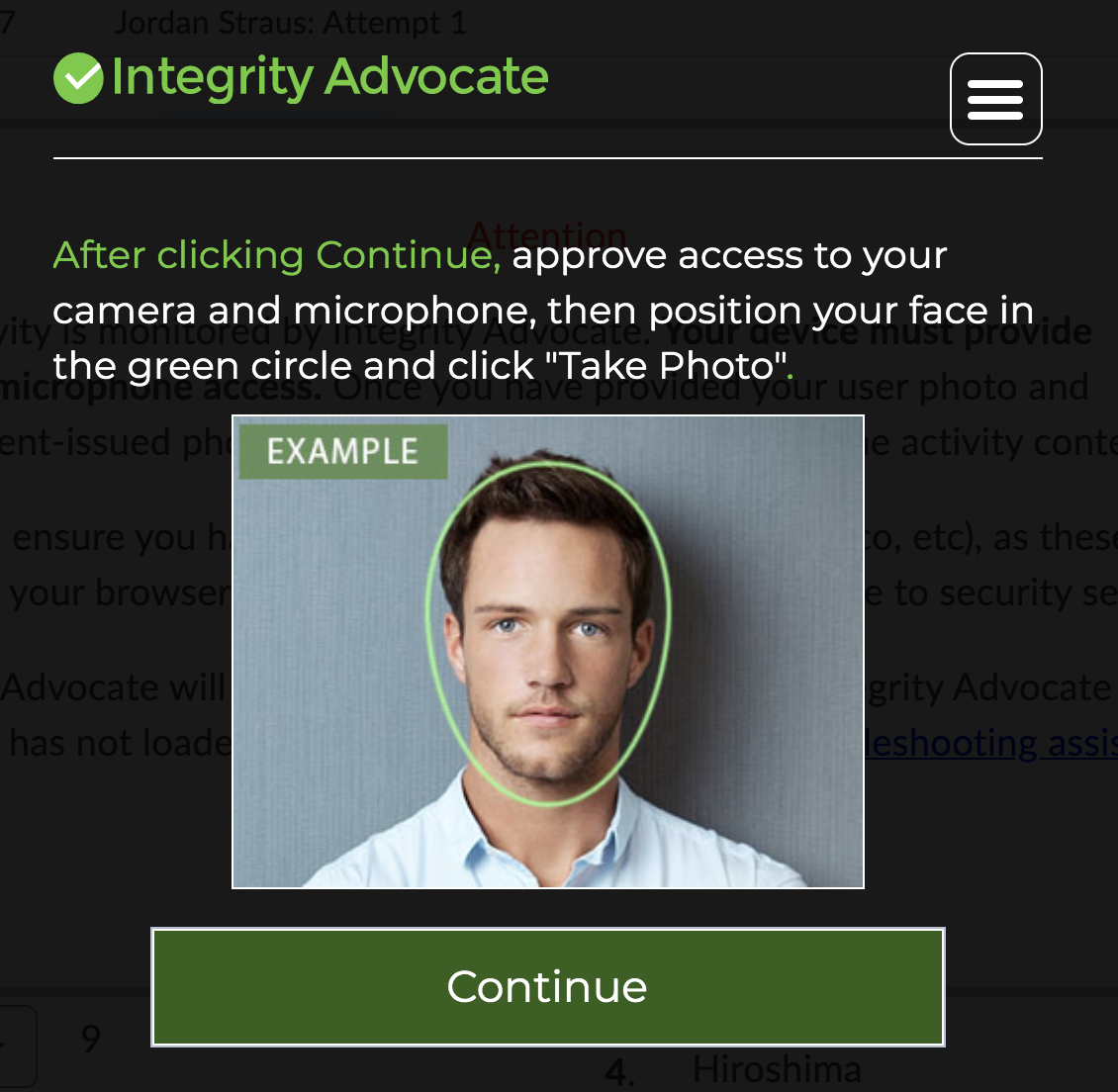
How to View the Results of an Integrity Advocate Session
After you have completed your exam, the recording will be reviewed for any violations of the exam rules. The results of the review will be shown at the bottom of the your course homepage. The review will take approximately 5 - 10 minutes, during which a progress bar will be displayed. Any flags will be summarized after the review is complete.
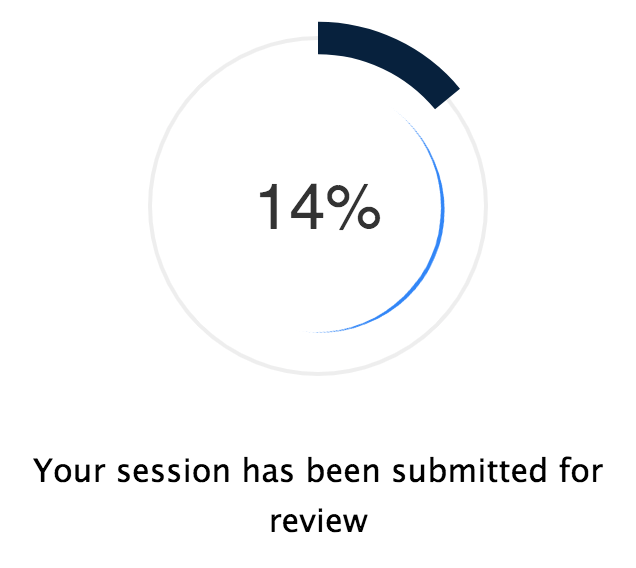
Practice with Integrity Advocate
Visit the Quizzes tab in your course and select the Integrity Advocate Practice Quiz for an opportunity to practice using Integrity Advocate. If you have questions about how to use this tool to write your final exam, please reach out to support@blythacademyonline.com prior to writing your final exam.
After the Final Exam
Once you have completed the exam, your teacher will calculate your final grade and submit it to the Blyth Academy Online office within 5 days. Any outstanding course work will be given a grade of zero. Your report card will then be generated and processed by the Blyth Academy Online Records Team within 2 business days. Students will receive digital copies of their report cards by email (not by physical mail) within 10 business days of writing their final exam.
Please note that access to the final exam will not be available after it has been completed in order to maintain the integrity of the exam. However, the mark received on the final exam will be made available. Further details and feedback can be requested from your teacher should you desire this information.
Your report card will also be sent to your home school where your credit will be added to your transcript. If you are applying to college or university, and want Blyth Academy Online to update either OCAS or OUAC, please complete and submit the Post-Secondary Transmission Form.
Please be advised that writing the final exam is mandatory for completion of your course.
Helpful Links
- Integrity Advocate Support: 24/7 live chat and self-serve articles. Additional support is offered by calling 1 (888) 395-1025 or by email at support@integrityadvocate.com.
- Paying the Final Exam Fee: An explanation of the details involved in paying for your final exam.
- Integrity Advocate Privacy Policy: A detailed explanation of the measures Integrity Advocate takes to protect your privacy
- Government Issued Photo ID: A summary of the requirements for a photo ID to be considered valid for use with Integrity Advocate.
Helpful Quizzes
The following quizzes can be found under the Quizzes tab in your course:
- Uploading Solutions Quiz: A quiz designed to help you practice with the tools for uploading work to a quiz such as the final exam.
- Integrity Advocate Practice Quiz: A quiz designed to help you develop familiarity with Integrity Advocate before writing your final exam.